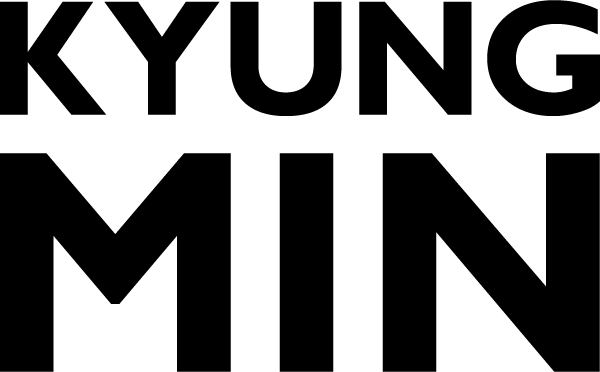Using Volunteer Tracker, Picture Day
WELCOME
I created a task in the Schoology Volunteer Tracker for the five of us to easily track our volunteer time from this morning. Below are the instructions (with visual aids!) on how to track your volunteer time for Picture day.
If possible, try to do this today, because I think I remember being told that the Volunteer Tracker gets buggy when you try to sign up for tasks that happened on previous days.
STEP 1
Go to https://creativeartscharter.schoology.com/ (the website, not the mobile app) and log in.
In the far left column, click on “Volunteer Tracker” (you might have to click it a couple times and maybe refresh the page if nothing happens. Also, if you have an ad blocker, you might have to disable it).
STEP 2
Click on the huge blue “See Available Volunteer Opportunities” button.
STEP 3
Click on the blue “Picture Day” text link.
Now that Picture Day happened at least one day in the past, you have to click the "Show Past Jobs" checkbox to see Picture Day in the list.
STEP 4
Click on the blue “Sign Up” button.
DONE!
- The blue “Sign Up” button is now green and says “You’re On!”. That means you’re done!
- Celebrate with an alcoholic beverage of choice. 😉